Installation Instructions
NOTE: If you know that your server supports
ASP and what database you plan to use, skip to step 3.
Confirm that your server supports ASP (Active Server Pages). This
should be on the list of features for your host. Windows
servers commonly support ASP files. Unix servers can support ASP files if they have the 3rd party
software called ChiliASP, installed. Determine what type of database you plan to use. Snitz supports
three types of databases: Access, MS SQL, and MySQL. Which
database you will use depends on your server and how big you expect your
forum to get. The most common type of database used is Access. It
works nicely for smaller forums on Windows servers. Larger, more
active forums may wish to use one of the other database types if it is
supported by their server. If you are unsure which database
type you should use, then you should use Access.
Unix servers only support MySQL databases. Unzip the contents of the sf2k_v34_06.zip archive (except for the snitz_forums_2000.mdb file)
to a folder on your hard drive. (ex: c:\Snitz\)
The snitz_forums_2000.mdb file is an Access 2000 database. If you plan to use
Access as your database, extract the snitz_forums_2000.mdb file out of the sf2k_v34_06.zip. Open the config.asp file in your favorite text editor.
WARNING: DO NOT USE FRONTPAGE TO DO THIS.
TIP: A text editor that displays line numbers
can be helpful when modifying ASP files. We suggest a free text editor called
Araneae. You can use your favorite search engine to search for it.
Setting the Database Type:
Remove the ' from in front of
the "strDBType"
variable that corresponds with the database type you want to use. The following table
shows some examples of how your strDBType would look like for each database.
| ACCESS |
MS SQL |
MySQL |
'strDBType = "sqlserver"
strDBType = "access"
'strDBType = "mysql"
|
strDBType = "sqlserver"
'strDBType = "access"
'strDBType = "mysql"
|
'strDBType = "sqlserver"
'strDBType = "access"
strDBType = "mysql"
|
Setting the Connection String:
Next, you need to set up your connection string, so your forum will know
where to find your database. Below the Database Type (which you just set) is a list of
connection string options for each database type.
The following table shows you how to set the connection string for each type of database that is available.
| Access Database |
Change the database name:
When using an Access database, all the data is stored in a single file, unlike the other databases.
So caution should be taken in where you store your Access database as it can be downloaded by anyone
if they know the path.
If you store your Access database in a folder outside of your www folder
(or wherever you keep the files for the rest of your site), then you should be safe because no one can download
your database if it is outside of your www folder.
If you store your
database in a cgi-bin folder, or in your www folder, then it is strongly recommended that you change the default
database name from snitz_forums_2000.mdb to a cryptic or not easy to guess name. The name should be a combination
of letters and numbers. That makes it hard for anyone to guess the name of your database.
Example: n92yr2fnis.mdb
Choosing the connection string to use:
We provide 6 different connection strings you can choose from, to use to connect to your Access database.
The first 3 connection strings are Access 2000 connection strings. It uses the latest Microsoft Jet drivers
to connect to the database. We recommend you use one of these to connect to your database.
The other 3 connection strings are Access 97 connection strings. It uses the older version of Microsoft's
Access database drivers to connect to the database. Only use one of these connection strings if the Access 2000
one doesn't work.
NOTE: You do not need to have Microsoft Access on your computer to use the Access database.
The following options explain how to use each connection string.
Option 1: Using the physical path to the database
Using one of the above connection strings require you to know the physical path to your database.
To help you find this physical path, we have provided a script called whereami.asp, which
you can find in the tools.zip file in your forum folder with your other forum files.
If your database folder is accessible from the web, upload the whereami.asp file to the folder
where you are going to put your database.
From your browser, type in the location to your whereami.asp file:
http://<yourServerName>/<databaseDirectoryName>/whereami.asp?dbname=my_database.mdb
The whereami.asp will output the physical path to your database along with an example of
how your connection string would look like. Update your connection string with the physical
path to your database.
Make sure to remove the ' from the beginning of the connection
string you are going to use.
|
Option 2: Using the virtual path to database
Using one of the above connection strings allows you to connect to your database if you are uncertain
of the physical path to your database. It uses the Server.MapPath() method to find
the physical path to your database.
The Server.MapPath() method starts from the root of your website, to the path you specify.
For example, if your folders are setup like the following:
/Root
/www
/forum
/images
/cgi-bin
And you have your database in the cgi-bin folder, then the relative path to your database would be
/cgi-bin/snitz_forums_2000.mdb. Using this, your connection string would
look like the following:
strConnString = "Provider=Microsoft.Jet.OLEDB.4.0;Data Source=" & Server.MapPath("/cgi-bin/snitz_forums_2000.mdb")
'## MS Access 2000 using virtual path
This path should be local on the server, and not a web path. (NOT http://) You can always use the
whereami.asp file to help you determine the relative path to your database. The whereami.asp
file will show you the full physical path to your database. From that path you can determine the relative
path to your database.
Make sure to remove the ' from the beginning of the connection
string you are going to use.
|
Option 3: Users on Brinkster's free server
We have provided connection strings for users who have their forums hosted on Brinkster's free server.
All that is needed for you to do is to replace the "USERNAME"
with your Brinkster username, that you signed up with and remove the
' from the beginning of the line.
For example, if your Brinkster username is "JohnDoe"
then your connection string would look like this:
strConnString = "Provider=Microsoft.Jet.OLEDB.4.0;Data Source=" & Server.MapPath("/JohnDoe/db/snitz_forums_2000.mdb")
'## MS Access 2000 on Brinkster
NOTE: If you change the name of your database, you will need to make that change in your
connection string too.
|
|
| Microsoft SQL and MySQL database |
Before installing on an MS SQL or MySQL database, you need to have a database already created to use.
This can be a new, empty database, or an existing database that you are using for the rest
of your site. If you are unsure which database you can use, please contact your host and
ask them which one they support.
There are 2 connection strings available to connect to a MS SQL database and 1
connection string to connect to a MySQL database as you can see above. For MS SQL databases
we suggest you use the first MS SQL connection string as it is more efficient.
You will need the following information to connect to your database:
SERVER_NAME: This is usually 'localhost',
an IP address such as '198.0.1.163' or a server address such as 'mysql.server.com', depending
on your host. This is not the url for your website.
UID: This will be the username that has permission
to connect to the database.
PWD: This will be the password for the username to
connect to your database.
DB_NAME: This is the name of your
database.
Please contact your host if you are uncertain about what to put for each value.
Remove the '
from the beginning of the connection string you wish to use and
fill in the information you gathered earlier.
|
| DSN |
If you would like to use a DSN (Data Source Name) connection, to connect to your database
instead, there is a connection string you can use.
strConnString = "DSN_NAME" '## DSN
Remove the ' from in front of the strConnString
example marked '## DSN. Replace the "DSN_NAME"
with the name of your DSN connection. If your DSN name is "MyDatabase"
then your connection string will look like this:
strConnString = "MyDatabase" '## DSN |
- Setting the Table Prefixes:
NOTE: Change these settings only if you will be running more than one
forum using the same database.
Each forum that is using the database needs to have a unique string
prefix for its tables. The default prefix is "FORUM_" for both the
members table and the forum tables. You will need to change this from the default value
for each additional forum you have setup, if you want each forum to share the same database.
If you wish to share members information between multiple forums that uses the
same database, then you need to use the same prefix for the "strMemberTablePrefix"
for the other forums you wish to share the members information with.
Upload the files (except the Access database) to a folder on
your server. Usually: /forum/
TIP: It is recommended that you use an FTP
client in ASCII transfer mode to upload your ASP files. - Uploading & Setting up the database:
| New Install - ACCESS |
NOTE: Access databases can only be used on a Windows Server.
You will need to use a MySQL or MS SQL database if you are on a Unix Server.
Upload the Access Database file to a folder that has Read|Write permissions. Common examples
of folders with Read|Write permission are:
Examples: /cgi-bin/
/fpdb/ /database/ /db/
TIP: It is advisable to make sure this directory is not
accessible by the web to stop people from downloading your database.
NOTE: Setting folder permissions on a Windows Server is different from setting permissions
on a Unix Server. On a Unix Server you can change file/folder permissions using your FTP program.
With a Windows Server, you will need to contact your host to change permissions on a file/folder.
Or use the Windows Explorer to change permissions of a file or folder, if you are running your own
server.
If you are running your own server, you need to make sure that the
"IUSR_YOURMACHINENAME" account (or EVERYONE) has full access
to your database file and folder.
Open http://<yourservername>/<forumdirectoryname>/setup.asp in your
browser. Then follow the instructions to setup your database.
|
| New Install - MS SQL or MySql |
|
Open http://<yourservername>/<forumdirectoryname>/setup.asp in your
browser.
Follow the instructions to create the forum tables in your database.
|
After the forum is installed you can log in as the administrator with the username and
password you supplied at setup. Then you will need to click on the "Admin Options"
link at the top right of the page. Then log in again to the Admin Section using the same
admin username and password.
You will now be at the Admin Control Panel, where you can configure the forum to match
your site and colors.
- Configuring your Email Configuration:
Configuring the email server is a commonly overlooked part of setting up a forum.
This is very important though because there are several features that will not work without
it. For example: Subscriptions, Email Validation, Forget Password Option, Emailing Members, etc.
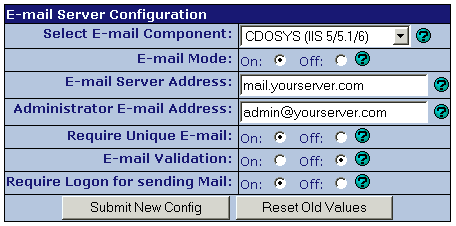
The email component select box will display a list of email components that are installed on your server.
There is no particular 'right choice' as any that are listed will work.
NOTE: If the select box says "No Compatible
Component Found", then you will have to either install a component or not use email.
Email mode should be "on" if you want your forum to send email, or
"off" if you don't want it sending email. This function will be
disabled if no email component is selected.
Email server should point to an outgoing SMTP server that can be
used to send email. If you have POP3 email, then this is the
same as your "outgoing mail server" in your email configuration. |
|

